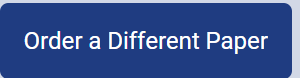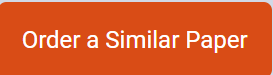Scenario
You have been hired by a large law enforcement agency to analyze the images used on advertising billboards in both urban and suburban regions. The billboards visually display a new campaign message to improve neighborhood safety.
During your analysis, you find that the images used on billboards in the urban areas are exactly the same as the images used in the suburban areas. Both images show parents happily talking with law enforcement officers while children run over green lawns having a fun balloon fight. You decide that these images are not sending proper perceptual messages. You decide to create a visual analysis video for the law enforcement agency to share with the administration
For the video visual analysis, you realize you will need to find two new images that are quite different from one another. One image will be used on the urban billboard, and the other image will be used on the suburban billboard. In your video presentation, you will compare and contrast how each image utilizes the following:
Compare and contrast the visual elements of cultural familiarity. Explain why it is important to use culturally familiar visuals that are quite different in the urban and suburban billboard images. Include specific visuals in your visual analysis.
Identify specific visual examples of the following cognitive elements: memories, experiences, and expectation. Compare and contrast how urban and suburban viewers may be affected differently by those specific cognitive visual elements.
Explain the difference between urban and suburban viewers emotionally engagement with each of the billboard images.
Identify visual semiotic codes in both images: metonymic, analogical, displaced, and condensed. Discuss the importance of using these codes. Include specific visuals in each part of your visual analysis.
As you outline your ideas for the video, you decide to record your verbal analysis while analyzing the two visuals in less than seven minutes for added clarity.
Instructions
The presentation must include a visual and an audio recording using Screencast-O-Matic®, a free audio recording software compatible with PC and MAC computers. Follow these instructions to download and use this software to create your presentation.
Access the Screencast-O-Matic® homepage by clicking on the box in the upper right-hand corner titled, Sign Up to create your free account.
Create a free account (be sure to write down the email and password created for account access.)
Once logged in, click on the Tutorials link at the top of the homepage and view Recorder Intros.
Create your presentation by clicking on the Start Recorder box.
Once finished recording click on the Done button.
Next, choose, Upload to Screencast-O-Matic®.
Select Publish.
Choose Copy Link.
Place the Link in a Microsoft Word® document and upload to the deliverable dropbox.
Resources
For assistance on creating a PowerPoint® presentation, please visit Writing Guide: PowerPoint Presentations
For additional assistance on creating a Screencast-O-Matic®, please visit the Library and Learning Services Answers page: How do I make a video of a PowerPoint presentation using Screencast-O-Matic®?
For additional writing and research support, please visit the following Library and Learning Services resources:
APA Guide
How can I make a Research Appointment with a Rasmussen College Librarian?